Procedure Configuration
Administration > Procedure Configuration
The center's Enterprise Configuration settings will determine which selections are available from the Administration Menu: Procedures and Procedure Configuration, or just Procedures.
Standardize Procedures - ON:
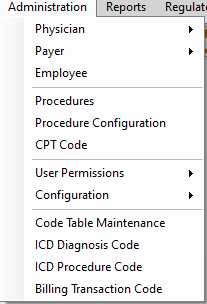
- If Standardize Procedures check box has been selected in Enterprise Configuration, Procedures and Procedure Configuration will be two separate menu selections. A Procedure must be Created and Active in the Procedures form in order to be available for configuration in Procedure Configuration.
- Select a Procedure to configure by entering the Procedure and selecting
 or select the magnifying glass to search by Description, Procedure, or Specialty Code.
or select the magnifying glass to search by Description, Procedure, or Specialty Code. - The Description, Active/Inactive Status, and Specialty Code will appear as read only. In this set-up, these fields are maintained utilizing the Procedures menu selection.
- If the Source of Duration in Scheduling > Appointment Type Configuration is set to 2 - Procedure Code Duration, then those times (in Minutes) are entered as Duration. Setup Time and Turn Around time can also be entered. If the box(s) are checked to include these times, then when a case is booked using the Procedure entered, the duration will include the time entered in each of these fields.
- Example: If Duration is 15 minutes and Turn Around time is 15 minutes and the box is checked to include Turn Around, the duration for this procedure will default to 30 minutes. If the box is not checked to Include TurnAround, the default would be only 15 minutes.
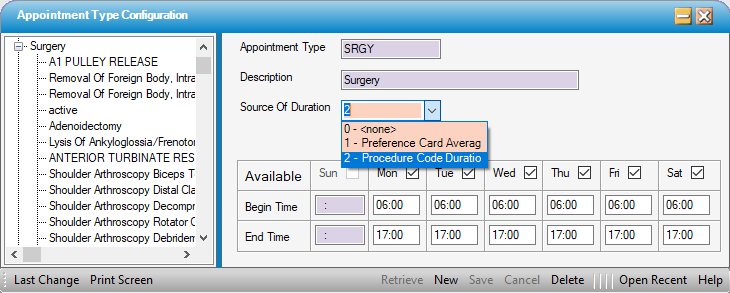
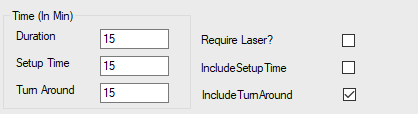
- Checking the Require Laser? check box will prompt the system to review the License & Privileges tab in Administration > Physician Profile: License & Privileges for the surgeon entered when scheduling the procedure to ensure that they have Laser Privileges. If they do not, an alert will appear in the Credentialing Comments when scheduling a case with this Procedure.
- Though the status is read only at the organizational level, the status for a Procedure can be Activated or Inactivated at the center level by selecting the appropriate radio dial. (In other words, the procedure may inactivated at the center level but remain active at other centers within the Enterprise / Organization.)
- The most commonly used CPT Codes can be mapped to a Procedure by entering them on the grid in Procedure Configuration. CPT Codes entered here will allow users to search by CPT Code when scheduling a Procedure, Load CPT Default on Insurance Authorization tabs and in the Patient Estimator, and will be available for selection in Charge Entry.
- The CPT Code on which the Primary? box is checked will appear as the default code in Charge Entry, meaning the box for this code will default to checked in the Physician/Procedure tree view in Charge Entry.
NOTE: To delete a CPT Code that was entered in error or is no longer active, highlight that line on the CPT Code grid and select Delete on the keyboard. Do not select Delete on the navigation bar as this could delete the entire procedure if it has never been used.
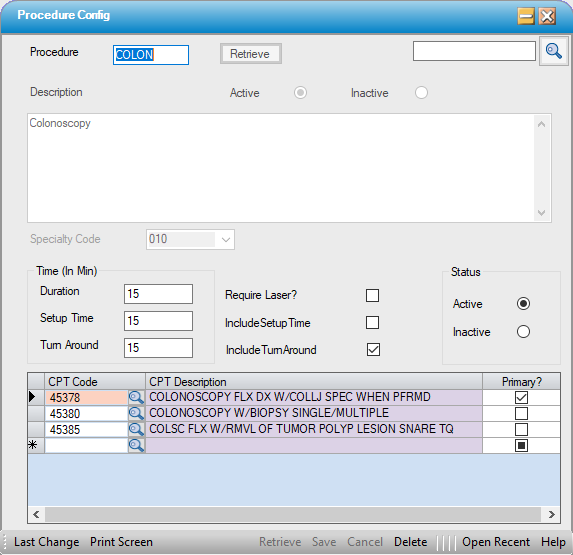
Standardize Procedures - OFF:
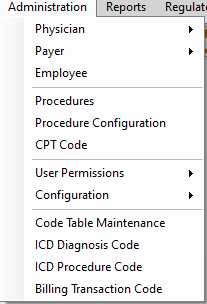
If Standardize Procedures check box has not been selected in Enterprise Configuration, Procedures will be the only visible menu option and Configuration can be performed on the Procedures form following the same steps indicated above.